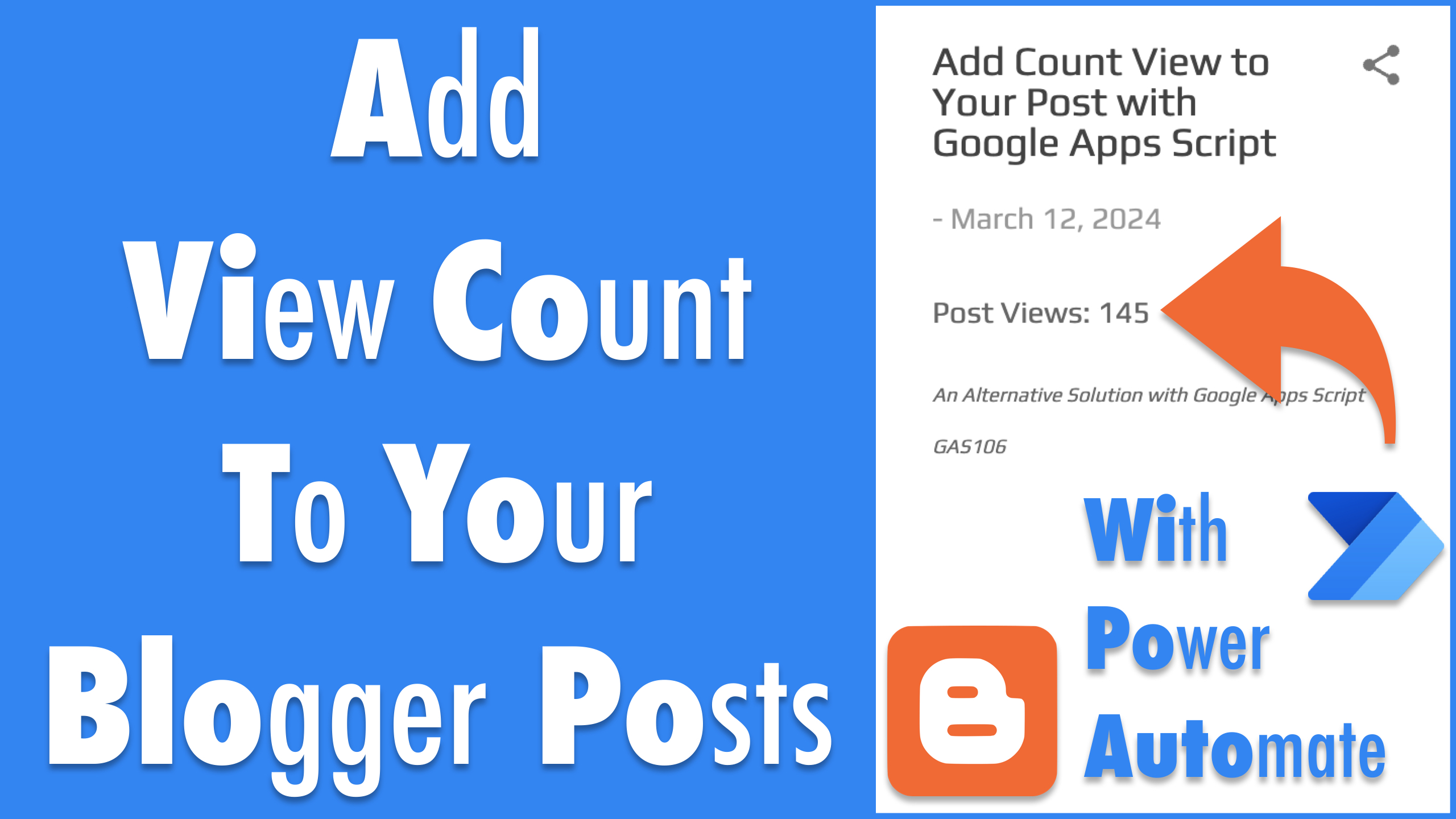Intro
In this post, I shared a solution to add view count to blogger posts with Google Apps Script. However, we need to add some custom code to every single post manually. This is a solution to add the code automatically to the post with Power Automate.

Instructions
1. Build an automated cloud flow.
- Name your flow.
- Choose the trigger: When a post is created (Blogger).
- Create the flow.
2. Trigger configuration.
3. Initialize variables.
- blogId: The data is available in the dynamic content of the trigger, however, the returned value is always null when I created this post (could be a bug in the blogger connector for Power Automate).
- webAppUrl: This is the API endpoint to handle the post view count, check this post or watch this video to learn more.
- htmlViewCount: The html code for the post view to be added to the current post content. You can modify the styles and contents, make sure id=”views” is set for the element of post view count.
<p style="text-align: left;"><span><span style="color: #666666; font-family: Play;">Post Views: <span id="views">123</span></span></span></p>- scriptViewCount: The javascript code to handle the post views.
<script>
/** START of configurations */
/** 1. Your Apps Script API (WebApp URL) */
const api =
"@{variables('webAppUrl')}";
/** 2. Can be found in the draft url */
const blogId = "@{variables('blogId')}";
/** 3. Can be found in the draft url */
const postId = "@{triggerOutputs()?['body/id']}";
/** 4.
* minutes for caching browser fingerprint
* set to 0 to disable the fingerprint check
* max value is 360 mins
*/
const mins = 0;
/** 5. Where the post views is rendered */
const idOfPostViews = "views";
/** END of configurations */
const animate = viewAnimation();
fetchPostViews(blogId, postId);
function createBrowserFingerprint() {
const width = screen.width || "";
const height = screen.height || "";
const languages = navigator.languages;
const agent = navigator.userAgent;
const plugins = [];
for (let p of navigator.plugins) {
plugins.push(p.name);
}
plugins.sort();
return [width, height, ...languages, agent, ...plugins]
.join("")
.replace(/[^a-z0-9]/gi, "")
.slice(0, 250);
}
function viewAnimation(start = 0) {
return function () {
const animation = [".", "..", "..."];
const value = animation[start];
start++;
if (animation.length == start) start = 0;
return value;
};
}
function updatePostViews(id = idOfPostViews, views = animate()) {
document.getElementById(id).innerText = views;
}
function createQueryString(params) {
return Object.entries(params)
.filter(([_, value]) => value)
.map(([key, value]) => `${key}=${value}`)
.join("&");
}
async function fetchPostViews(blogId, postId) {
const fingerprint =
mins > 0 && mins <= 360 ? createBrowserFingerprint() : "";
const interval = setInterval(updatePostViews, 500);
const queryString = createQueryString({
postId,
blogId,
mins,
fingerprint,
});
const url = `${api}?${queryString}`;
try {
const response = await fetch(url);
const data = await response.json();
updatePostViews(idOfPostViews, data.views);
} catch (err) {
updatePostViews(idOfPostViews, err.message);
} finally {
clearInterval(interval);
}
}
</script>- blogContent: The final blog post content with htmlViewCount and scriptViewCount added.
4. Add “IF” Condition. Check if keyword id=”views” is already in the Post Content.
5. Action for “IF-NO”.
- Action update post with the updated blogContent.
- Action publish updated post.
6. Save the flow and create a post to test the flow.